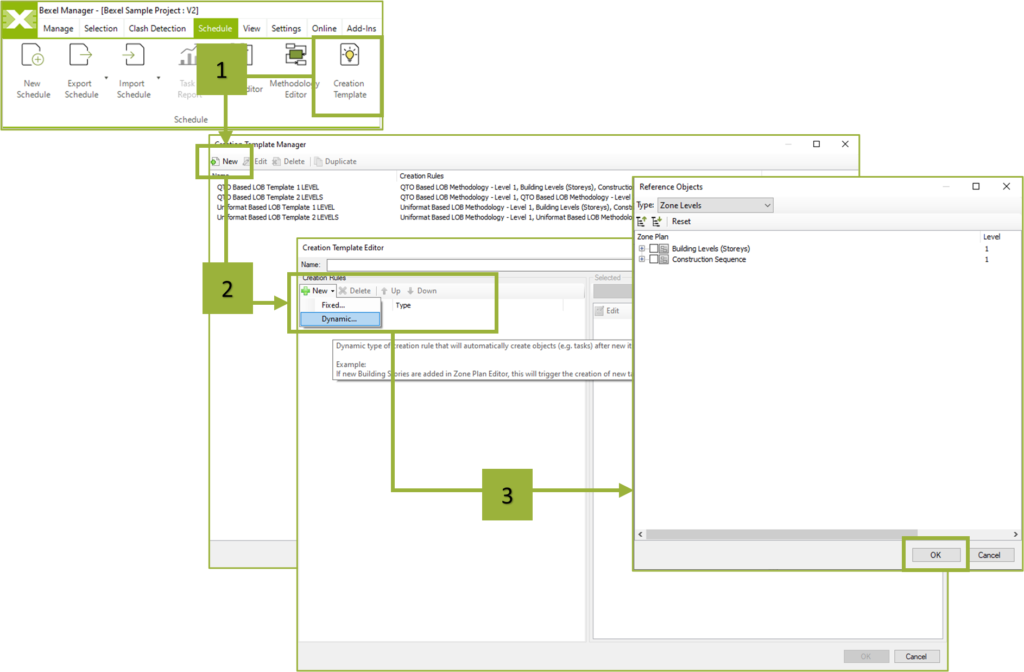Auto-generated 4D/5D schedule
After creating zones and methodologies, a combination of Construction Methodologies and Construction Zones must be defined with the Creation Template function. Based on this Creation Template intelligent scheduling engine creates tasks and relations in an automatically generated schedule.
The Creation Template generation process is given below:
Schedule → Creation Template → The Creation Template Manager window will open → In the Creation Template Manager window click New and the Creation Template Editor will open → Define the Name of the template → Click on the arrow next to the New command (Two options are available, a Fixed type of creation rule that will create objects based on existing items from the current project and a Dynamic type of creation rule that will automatically create new objects after new items are added) → Select Dynamic option → The Reference Objects window will open → In the Type window, select the Zone Items and select the desired zone → In the same way, add the following zone or any other model structure, e.g. methodology of work → The order of adding zones should correspond to the levels of the schedule structure → Click OK → Finish the procedure by clicking Close.
Multiple Creation Templates can be added, created ones can be edited, deleted, or duplicated. Also, all generated Creation Templates can be reused on other projects through Exchange Export Wizard by clicking the Export button from the main menu.
After Methodologies and Zones are created and the Creation template is assembled, the next step is to generate an initial schedule with all tasks and relations.
Activate the Schedule Editor tab → Click the New Schedule command → The New Schedule window will open → Define the Name of the schedule → In the Cost Version field select a classification system previously created → A newly created schedule is automatically opened → Click on the schedule item → Click the Creation Wizard → Click on the arrow next to the Template command and select Load → The Select Creation Template window will open to select the previously created template → Click OK. The generated schedule will be shown within the Schedule Editor tab with all corresponding tasks and relations.