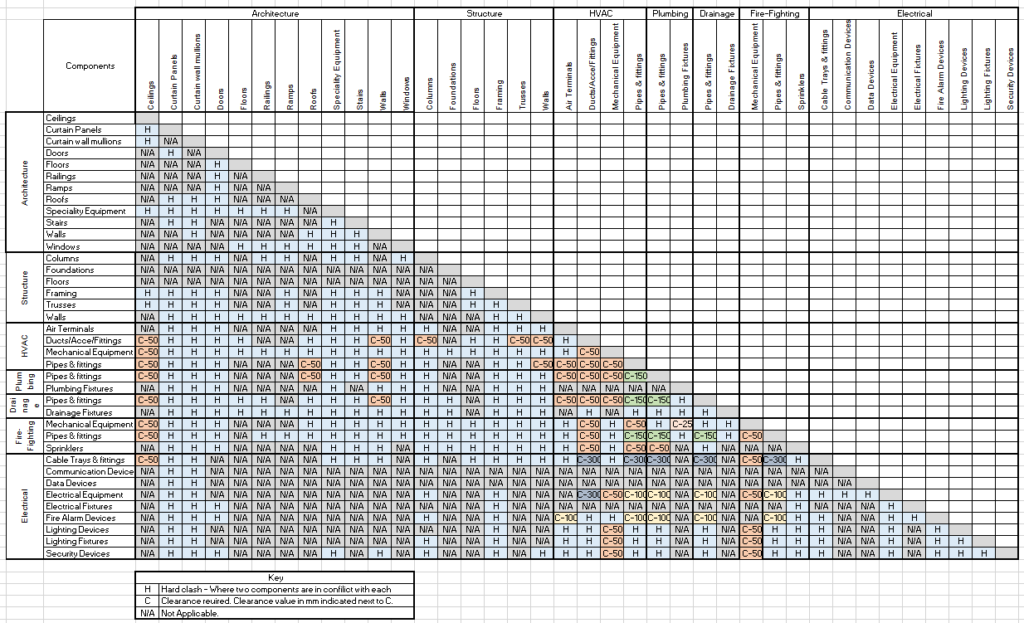Clash detection rules and templates
The main inputs for Clash detection are Clash matrix and Clash detection rules. For each category in the Clash matrix, all disciplines should have rules for clashing groups, type of clash, and exact distances for soft clashes (clearance tolerance) defined.
Create clash detection matrix
In the Excel spreadsheet intersect different disciplines and their categories, and set rules for each category (hard, soft-clearance, non-applicable).
The next step in the process of creating rules for clash detection is templates. More about this topic we will show on Clash Detection Templates.
For an automated clash detection workflow, it is important to create smart selection sets for each clash group. Smart selection set creation with predefined templates from Knowledge base is explained in the Selection sets topic.
The recommended workflow is to use smart selection sets for clash detection groups referring to elements attributes. It is always possible to create manual selection sets and clash groups, but that process can take longer, and manual selections can not be updated.
Clash detection templates
The Clash detection template (configuration document) is an Excel file that recognizes all rules that can be defined within BEXEL Manager and the Clash detection job window. This way, all clash jobs can be defined and imported at once.
In the Clash detection template, the first column defines the Clash job name and optionally the priorities. Left and right clash detection groups are based on previously created smart selection sets as a template. The next column specifies clash type, then tolerance, and at the end, it defines if the elements within the same group are excluded or included in the clash result.
It is recommended to prioritize clashes in the Clash job name. That way, you can filter clashes by priority and focus on key issues.
Customize templates according to your project needs or import predefined to BEXEL Manager from the Knowledge base.
Imported clash jobs from templates can also be edited within the BEXEL Manager Clash job and exported in Excel file format for further imports.
Import Clash detection template
It is possible to import a predefined template (basic or advanced) from the Knowledge base or a custom-created template.
As the templates are based on smart selection sets, it is necessary to import them first. To learn more about Smart selection sets, go to the section Selection sets.
Import From Knowledge Base
Select the Clash detection tab → Click the Templates button → Choose Import From Knowledge Base option within the dropdown list → Choose the Configuration document to import and click Open → All clash jobs are imported and listed within the clash job list → Click Update all and run all imported clash jobs at once → When the analysis is complete, the window with the number of detected clashes will appear → All Clash detection jobs are listed with their clash statuses.
Click on one clash job from the list and analyze clash results for the selected job. To see the clash report klick Overview.
Import Custom Template
Select the Clash detection tab → Click on the Templates button → Choose the Import Custom Template option within the dropdown list → Choose the Configuration document to import and click Open → All clash jobs are imported and listed within the clash job list → Click Update all and run all imported clash jobs at once → When the analysis is complete, the window with the number of detected clashes will appear → All Clash detection jobs are listed with their clash statuses.