Reporting and analysis using BEXEL Viewer
BEXEL Viewer is a cloud-based solution that allows the user to easily connect advanced BEXEL Manager workflows, analysis, data and BIM models in the online environment using a desktop, tablet, or mobile browser. Through BEXEL Viewer user is able to review large-scale BIM models and project data, exchange BCF or Annotations, review clash detection and 4D simulation as well as utilize advanced integrated progress monitoring workflow.
The BIM models can be published to the BEXEL CDE using IFC 2X3 or IFC 4 version with the option to publish all elements, selected or visible elements. Also in the BEXEL CDE, the model can be divided by source, category, or selection set. All selection sets from the BIM model can also be published by checking the check box in the publishing options part.
Go to the Bexel CDE tab → Click on the New Version command → Bexel Viewer Publish Wizard opens. Choose the desired project from the Bexel CDE Project drop-down List → Enter the Project Version Name → Click on the Next command → Choose between Publish file options: IFC Version (IFC 2X3 or IFC 4) and Filter (All Elements, Selected Elements or Visible Elements). Also, from the drop-down list, select how a published model will be divided by Source, Category or Selection Set → Click on the Next command → Choose Selection Sets which will be uploaded to the project version on the cloud by checking boxes → Click on the Next command → Choose Custom Breakdowns by checking certain boxes → Click on the Finish command → After publishing project version process has been finished, there will be received mail notification about uploaded project version → To open published project version, click the Open project version in BEXEL CDE received as email notification.
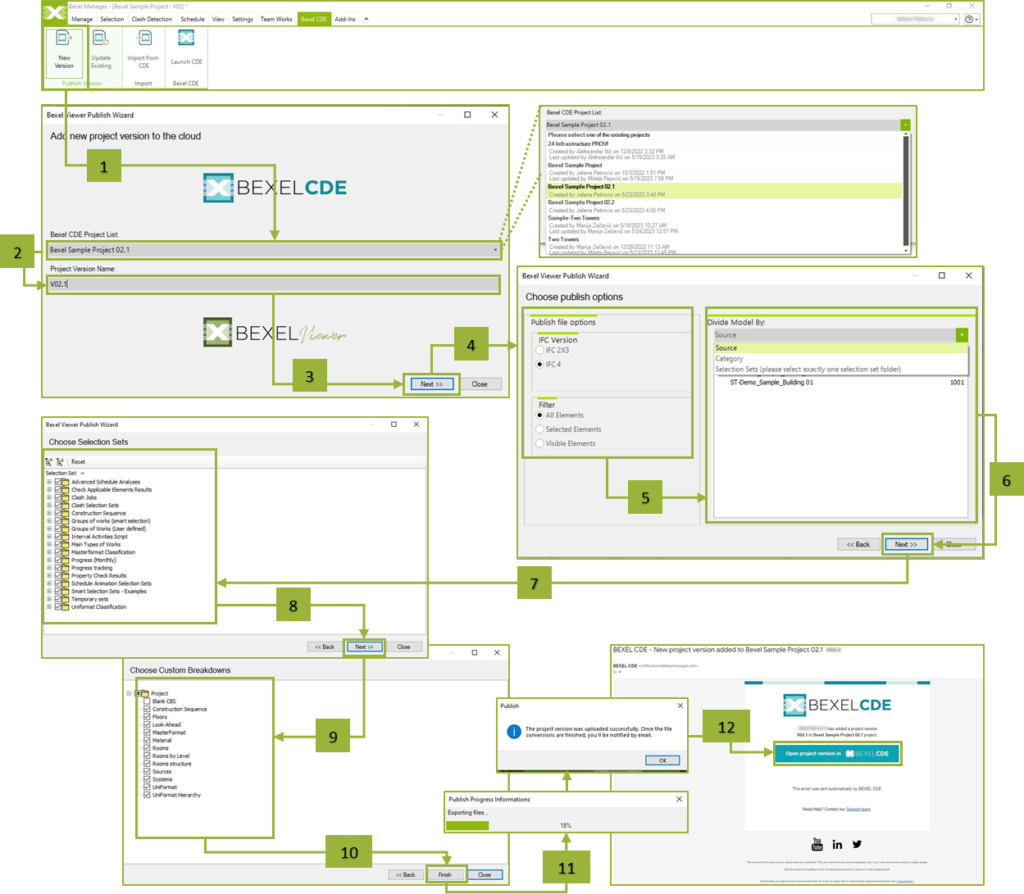
After publishing the new project version to the cloud, click the Open project version in BEXEL CDE received as an email notification. Follow the logging steps → Click on the Go to Login page → Enter the logging details (Username and Password) → Click the Login command → Bexel CDE solution is opened with New Project Version → Click on the Explore BEXEL Viewer icon → Sources tab is shown. Click on the Load all (sources) command → BIM Model of the new project version that is previously published appears within the Bexel CDE Online Viewer module.
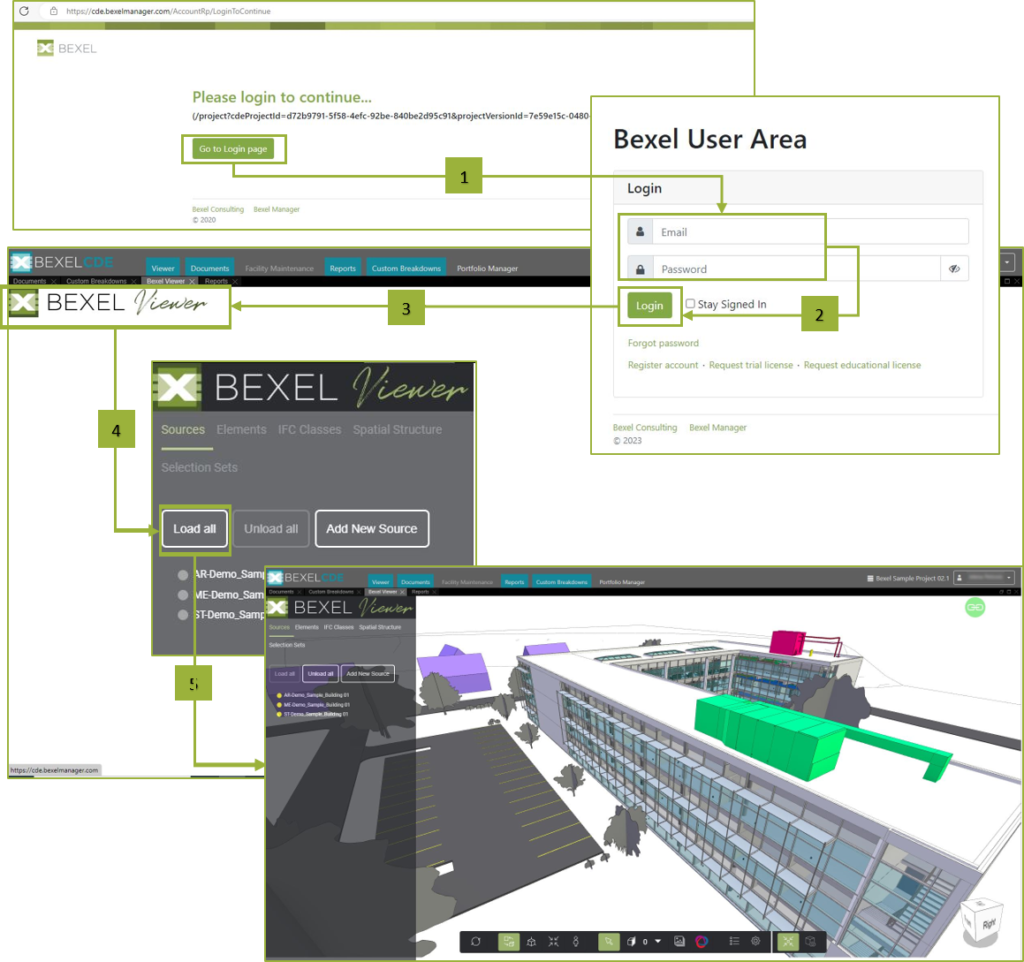
After opening created online project, it is possible to visually check the BIM model, create annotations and BCF files, review Clash detection and 4D simulation, and utilize the BEXEL Viewer for more efficient progress monitoring workflow. This way you can present, report and analyze the project with other stakeholders without using the desktop BIM platform. The project can be shared directly from BEXEL Viewer by inserting emails in the defined Share project form.

