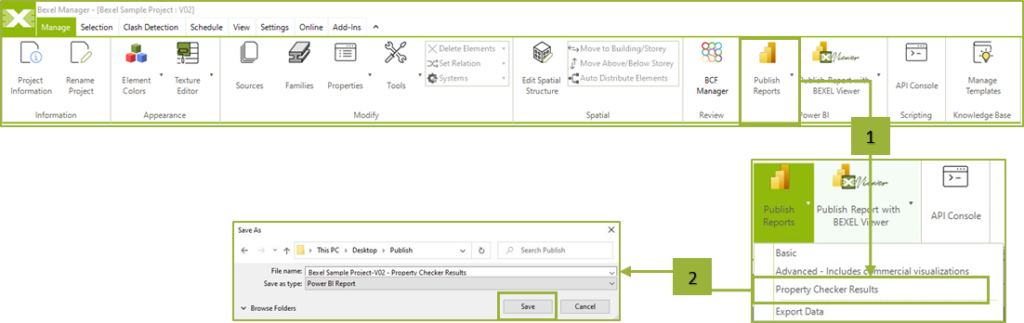Reporting and analysis using Power BI
Massive data layers from the BEXEL Manager platform can be easily converted into powerful visuals using Power BI as a comprehensive data analytics tool. The needed insight into the project can be gained through interactive dashboards, which unify all BIM data and allow transparent and effective data-based decision-making.
It is possible to export the data from Bexel Manager that can be used in three different Power BI template reports:
- Basic
- Advanced – Includes commercial visualization
- Property Checker Results
Publish PBI Report from Bexel Manager (Advance and Basic PBI templates)
Activate the Manage tab → Click Power BI Publish Reports → From the drop-down list, choose the desired report (Basic or Advanced) → The Power BI Export Wizard opens → Select sections for export (Properties, Schedules, Cost Versions and Clash Jobs) → Click Next and check the schedules, cost versions and clash jobs for export by clicking check box → Click Finish and Save the template Power BI Report (.pbix) on a local computer at a desired location. Rename the file as wanted.

After publishing the report from BEXEL Manager, it can be edited, customized and published online with Power BI Publish to the web.
Export Data from Bexel Manager (Advanced and Basic PBI templates)
Activate the Manage tab → Click Power BI Publish Reports → From the drop-down list, choose the Export Data command → The Power BI Export Wizard opens → Select sections for export (Properties, Schedules, Cost Versions and Clash Jobs) → Choose Bexel Manager Version for data export. This enables to export data for current and/or older Bexel Manager Versions of Power BI Templates → Click Next and check the schedules, cost versions and clash jobs for export by clicking the check box → Click Finish command → Click Save to save the data on the local computer (at predefined location) → Confirm that selected destination is fine to be replaced by click Yes command → Confirm that you want to continue the process by click Yes command → New data export will overwrite previously exported data → Exported data are ready to be loaded into certain PBI Template.
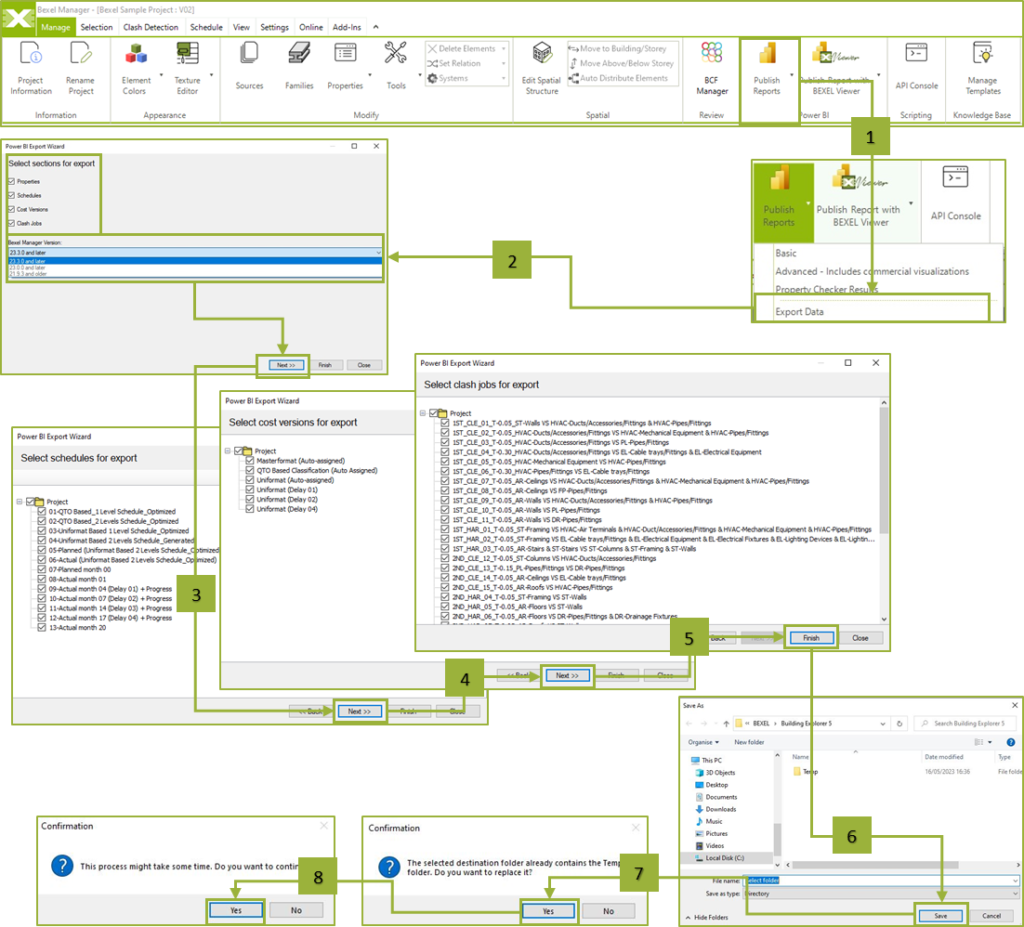
Publish PBI Report from Bexel Manager (Property Checker Results PBI template)
Please note that the Property Checker results must be evaluated before starting this activity. Activate the Manage tab → Click Power BI Publish Reports → From the drop-down list, choose the Property Checker Results report → Save and Rename (if necessary) the template Power BI Report (.pbix) on the local computer at a desired location.