Automated Data Validation process
With BEXEL Manager BIM data can be inspected and managed using advanced BIM data checks. The entire process is automated using Add-ins for IDS verification based on predefined check rules. The system can analyze if all BIM elements have mandatory properties required for each project stage. These property checks are based on international standards or any project information delivery specification (IDS).
Activate the Add-Ins tab at the top of the screen → Click on the Property Checker add-in → The Property Checker window will open → Click Import → Choose the proper BIM check template (BEXEL Property Checker Sample Spreadsheet is available within the Knowledge Base)→ Once the Excel template loads the system will show the list of recognized categories in the project. Select each project stage to check properties by choosing the project phase in the Phase drop-down menu. Each BIM check can be executed separately or multiple checks can be executed simultaneously. Selected BIM checks can be performed for selected elements only and the results of these checks will be instantly visible → By clicking on the Evaluate command the system will complete all BIM checks for all elements → After the completion the Info window will be shown with the information that the Data evaluation was successfully finished → Choose to create selection sets from these results by clicking on the Create Selection Set command or to export the results into Power BI report by clicking Export to Power BI. Created selection sets will be displayed within the folder named Property Check Results and in the subfolder named by the time when results of the BIM check were created. All results are grouped by category and by information about the specific issue or missing property will be displayed within the Property Check Results folder.
All created issues can be addressed directly to BCF files using the drag and drop option directly from the selection set folder to BCF Manager. This way responsible participants on the project can be informed who is supposed to resolve all found issues. Created BCF issues can be saved and sent to other participants or using BIM Collab online application user can directly send all created BCF files on the online platform.
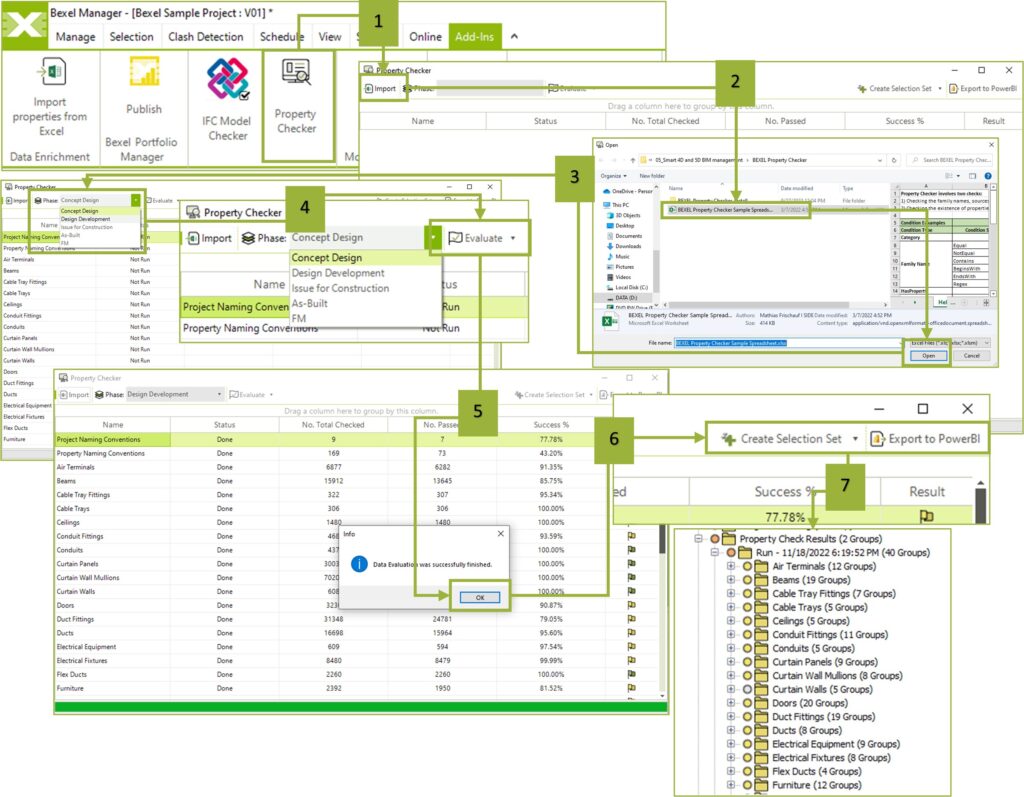
All BIM check results can be exported to the Power BI or into integrated BEXEL Viewer + Power BI reports.
Before starting with the export of the selected reports the federated BIM model must be published to Bexel CDE.
Click Publish to Bexel CDE → Bexel CDE Publisher window opens → Set the Project Name, Project Version Name and other publish options (IFC version, Filter, Divide model by, Publish Selection Sets) → Click Publish.
Once the upload has been completed, an email containing a direct link to open the published model will be sent to you.
When the model with all load sources is published online, return to BEXEL Manager.
Power BI reports
Activate the Manage tab at the top of the screen → Click Publish Reports → Choose Property Checker Results → Select location for Power BI report and click Save.
Publish report with BEXEL viewer
Activate the Manage tab at the top of the screen → Click Publish Reports with BEXEL Viewer → Select report from Property Checker Results (Property Data Check, Property Naming Check, Project Naming Check) → Choose Export Template → The Power BI Export Wizard window will open → Active project and version will be selected by default if the project is previously published to BEXEL CDE → Click Finish → Select location for Power BI report and click Save.
Export to the BEXEL Portfolio Manager
Activate the Add-Ins tab at the top of the screen → Click Bexel Portfolio Manager Publish → The Publish Data to Bexel Portfolio Manager window will open → Choose the option Add a New Project to the Cloud or choose an existing project from the list → Define the Project Name if needed → Click Publish → The message will be shown with the information that the publishing process finished successfully → Finish the procedure by clicking the Yes button to open Bexel Portfolio Manager in the browser.
To find out more about BIM model checks go to section Property checker.

